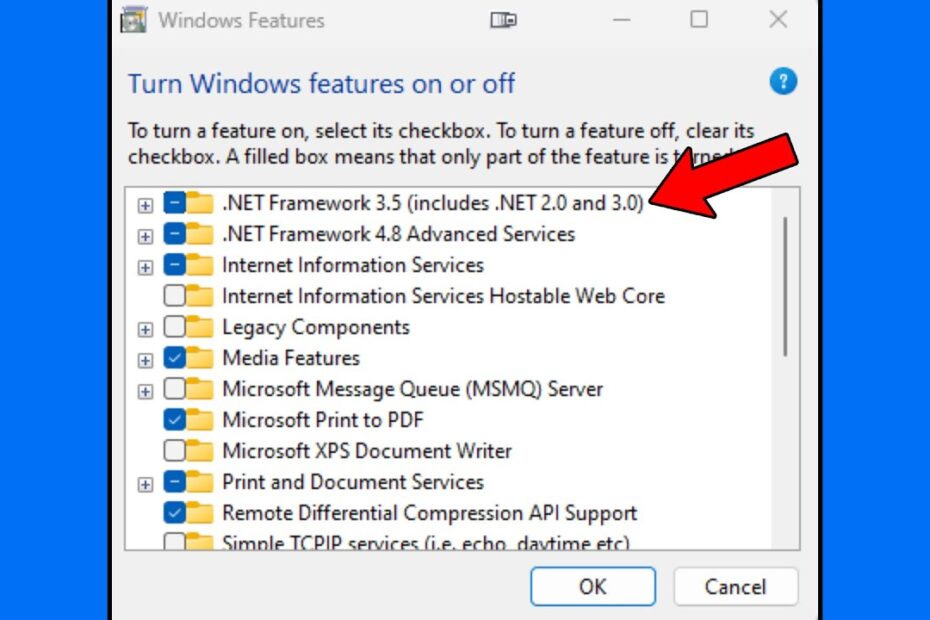How to run .net Repair Tool?
Step 1: Summon the Tool (Download)
First, you’ll need to locate the mystical .NET Repair Tool—a creature that dwells exclusively in the digital savannah of Microsoft’s website. Navigate there like a tech-savvy Indiana Jones, avoiding pop-up snakes and “download now” quicksand. Grab the tool (it’s free, no ancient artifacts required) and save it somewhere memorable, like your Desktop or the “Miscellaneous” folder you haven’t opened since 2017.
Step 2: Perform the Admin Ritual
Right-click the downloaded file and channel your inner wizard by selecting “Run as Administrator.” This is the digital equivalent of whispering, *“I’m here to speak to your manager”* to your OS. If Windows asks, “Are you sure?” respond with the confidence of someone who’s definitely not about to accidentally delete System32. Pro tip: Light a candle for good luck. Or just click “Yes.”
Step 3: Follow the Yellow Brick Prompts
The tool will now launch, greeting you with buttons like “Next” and “Scan for Issues”—choose wisely, young adventurer. This is not the time to improvise. Let the tool do its thing, which involves:
- 🌪️ Scanning (imagine tiny robots vacuuming .NET cobwebs)
- 🔧 Fixing (picture a handyman duct-taping broken code)
- 🎉 Celebrating (silently, because it’s still a Microsoft tool)
Step 4: Reboot and Hope for Enlightenment
Once the tool finishes, it’ll demand a restart. Do not resist. Your computer will shut down with the drama of a Shakespearean soliloquy. Upon reboot, cross your fingers, toss salt over your shoulder, or perform a rain dance—whatever ensures the .NET gods are appeased. If all goes well, your apps will stop acting like moody teenagers. If not… well, there’s always Step 1 again.
How to fix a corrupt .NET Framework?
Step 1: Summon the .NET Repair Tool (and pray to the tech gods)
Microsoft’s .NET Framework Repair Tool is like that one friend who shows up with a toolbox and a questionable sense of confidence. Download it, run it, and let it perform its digital voodoo. It’ll scan, mutter incantations like “resetting registry permissions,” and maybe fix things. If it fails? Well, at least you tried.
Step 2: Reinstall .NET like you’re defusing a bomb
Uninstalling .NET Framework is like trying to remove glitter from a carpet—messy and vaguely impossible. Head to Control Panel > Programs > Turn Windows features on/off, uncheck all .NET versions, restart, then recheck them. If Windows throws a tantrum, try the Command Prompt:
- DISM /Online /Cleanup-Image /RestoreHealth (translates to “please stop crying”)
- sfc /scannow (the IT equivalent of “have you tried turning it off and on?”)
Step 3: Embrace the nuclear option (a.k.a. Windows Update)
Sometimes, the only way to fix .NET is to reinstall Windows updates while questioning life choices. Navigate to Settings > Update & Security, remove recent updates related to .NET, then reinstall them. If that doesn’t work, consider a “repair install” of Windows—a process so dramatic it deserves its own soap opera title: *As the Framework Turns*.
When all else fails: Bribe it with chocolate (or a fresh OS)
If corruption persists, your .NET Framework might just need a vacation. Back up your data, grab a USB, and perform a clean Windows install. It’s the tech version of moving to a new town and pretending your past doesn’t exist. Bonus: You’ll finally have an excuse to avoid that spreadsheet you’ve been ignoring.
How do I clean up the .NET Framework?
Cleaning up the .NET Framework is like trying to organize a closet full of sentient sweaters—some versions cling to your system like they’ve sworn a blood oath to your hard drive. Fear not! You’re not doomed to coexist with obsolete frameworks forever. Here’s how to evict digital hoarders without summoning the tech support demons.
Method 1: The Official .NET Framework Cleanup Tool (a.k.a. Microsoft’s Janitor)
Microsoft’s .NET Framework Cleanup Tool is the digital equivalent of handing a broom to a very enthusiastic raccoon. It’s weirdly effective. Download it from Microsoft’s dusty archives, run it, and watch as it scrubs orphaned frameworks, leftover registry crumbs, and “why is this still here?” files. Just remember:
- Do not let it near your morning coffee (metaphorically).
- Back up your system first—because “oops” is not a feature.
Method 2: Manual Uninstall via Control Panel (For Daredevils)
If you’re feeling adventurous, dive into the Control Panel > Programs and Features. Here, you’ll find a list of .NET Framework versions staring back like judgmental librarians. Uninstall the ones you don’t need, but tread carefully—deleting the wrong version could make your apps throw tantrums. Pro tip: If your mouse cursor starts laughing maniacally, abort mission.
Method 3: PowerShell Sorcery
For those who speak in code, PowerShell commands are your magic spells. Open an admin prompt and chant:
Get-ChildItem “HKLM:SOFTWAREMicrosoftNET Framework SetupNDP”
This incantation reveals installed frameworks. To remove one, use Uninstall-WindowsFeature—but only if you’re fluent in “I know what I’m doing” dialect. Warning: Mispronouncing a command might summon Clippy’s vengeful cousin.
Still stuck? Third-party tools like CCleaner or Revo Uninstaller can help, but treat them like that friend who “fixes” your Wi-Fi by yelling at the router. They’ll get the job done, but you’ll never fully trust how.
How to repair .NET Framework 4.0 Windows 10?
So, your .NET Framework 4.0 is acting like a toddler who just discovered espresso? Maybe your apps are crashing harder than a giraffe on roller skates, or Windows is throwing error messages like confetti at a robot’s birthday party. Fear not! Let’s wrangle this digital gremlin with methods so simple, even your toaster could follow along (if it ran Windows, which, honestly, would explain a lot).
The “Have You Tried Turning It Off and On Again?” Classic
Step 1: Close all apps, then reboot your PC. Yes, actually reboot it. Not just a dramatic sigh and a half-hearted click on “Shut Down.” We’re talking full shutdown, 10 seconds of silence to “find itself,” then power back on. If .NET Framework 4.0 was just napping, this might jolt it awake like a surprise airhorn.
Summon the Built-In Repair Wizard (Who May or May Not Be a Real Wizard)
- Open the Control Panel (yes, it still exists—no, it’s not hiding in Narnia).
- Click Programs > Programs and Features, then hunt for Microsoft .NET Framework 4.0.
- Right-click it, select Change, and click Repair. If a progress bar appears, cheer it on like it’s running a marathon. If it fails, offer it a tiny virtual cookie and proceed to the next step.
When All Else Fails, Throw the Kitchen Sink (or the Microsoft Tool)
Download the Microsoft .NET Framework Repair Tool—a.k.a. the “digital duct tape” of the coding world. Run it, let it perform cryptic incantations, and pray to the tech gods. If it asks for admin rights, grant them. Resistance is futile. Once done, reboot again. If your PC still hates you, consider reinstalling .NET Framework 4.0 entirely (but maybe light a candle first for good luck).
Still stuck? Congratulations! You’ve graduated to Advanced Mode: combing through Windows Update logs or performing a System File Checker scan (sfc /scannow in Command Prompt). Just remember: if none of this works, at least you’ve learned how to curse in binary.