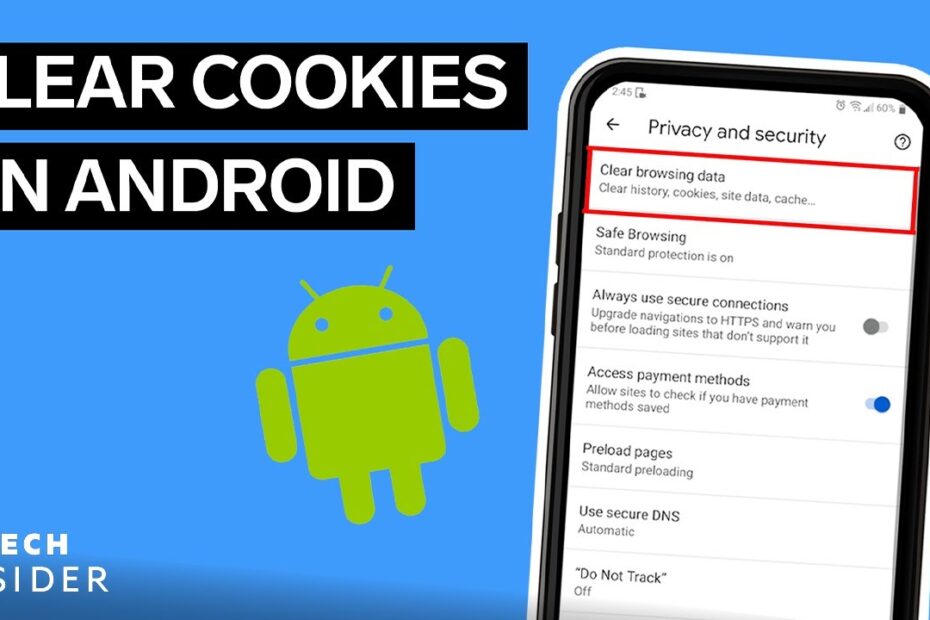Should I delete cookies on my Android phone?
Should I delete cookies on your Android phone?
Let’s be real: cookies are the digital equivalent of that one friend who remembers your pizza order from 2017 but also knows you secretly binge-watched *90 Day Fiancé* last Tuesday. Deleting them is like ghosting that friend—refreshingly liberating, but suddenly you’re typing passwords like a medieval scribe and your phone forgets you hate Comic Sans. Rude.
Reasons to yeet those cookies into the void
- Your phone’s storage is crying. Cookies pile up like unread emails from your dentist. Delete them, and you’ll free up space for important things—like 300 identical cat photos.
- Ads are stalking you. Did that “world’s okayest gardener” mug follow you across the internet? Blame cookies. Delete them, and watch ads panic like pigeons in a rainstorm.
- You’re feeling spicy. Sometimes you just want to chaos-clean. Why vacuum when you can nuke digital crumbs instead?
Reasons to hug your cookies (metaphorically)
But wait! Cookies aren’t all chaos. Delete them, and suddenly:
• Your bank app thinks you’re a hacker. 🔐
• Spotify suggests polka. (Why?!)
• You’re trapped in a login-loop dimension. 🔄
Cookies are the glue holding your digital sanity together—like duct tape, but with more privacy concerns.
The verdict? Delete cookies if you crave chaos or need to hide your *90 Day Fiancé* shame. Keep them if you’d rather not explain to your phone, yet again, that no, you don’t want to “enable notifications.” The choice is yours, brave internet wanderer.
How to remove cookies on Android phone?
So, you’ve decided to evict the tiny, crumb-shaped spies lurking in your Android phone? Wise choice. Cookies might sound delicious, but these digital ones are more like that friend who “just wants to hang out” while memorizing your passwords. Let’s banish them to the shadow realm (or, you know, your trash folder).
Step 1: Enter the Chrome Zone (Not the Friend Group)
Open Chrome, your trusty cookie-hunting sidekick. Tap the three dots in the corner—no, not the ones you doodled during that Zoom meeting—the ⋮ menu. Navigate to Settings > Privacy and Security > Clear Browsing Data. Here, you’ll meet a checklist of digital sins. Check Cookies and site data, unless you’re feeling nostalgic for targeted ads about that one weird thing you Googled in 2017.
Step 2: Embrace the Cookie Apocalypse
- Time range: Choose “All time” unless you want to delete cookies from, say, only the era of flip phones.
- Nuclear option: Tap Clear data. Poof! Cookies vanish faster than your motivation on a Monday.
Step 3: Stop Future Cookie Invasions (Or At Least Slow Them Down)
Head back to Settings > Site Settings > Cookies. Toggle off Allow cookies if you’re feeling ruthless. Warning: Some sites will act like you kicked their puppy. For a gentler approach, enable Block third-party cookies—think of it as building a moat around your data castle.
Still paranoid? Periodically revisit Step 2 like it’s a ritual to appease the tech gods. Or just use incognito mode and pretend you’re a cookie-less ninja. Your secrets (and questionable search history) are safe now. Probably.
How do I clear cookies on my Samsung?
Step 1: Summon the Cookie Monster (a.k.a. Samsung Internet Browser)
First, locate the Samsung Internet app—the digital cookie jar where all your crumbly, data-shaped snacks are stored. If it’s hiding, check your Apps drawer or behind that one widget you never use. Open it, take a deep breath, and prepare to evict those cookies. They’ve overstayed their welcome, like a houseguest who keeps rearranging your Netflix recommendations.
Step 2: Navigate the Labyrinth of Settings (Without a Minotaur)
Tap the three-dot menu in the bottom-right corner (it’s shy but crucial). From there:
- Select Settings – the gateway to digital housekeeping.
- Scroll to Privacy and security, where cookies go to plead for their lives.
- Tap Delete browsing data. This is your “I regret nothing” moment.
Step 3: Choose Your Cookie Apocalypse
Here’s where you play Cookie Judge, Jury, and Executioner. Check the box next to Cookies and site data. Uncheck anything you’d like to spare (like passwords, unless you enjoy resetting them every 10 minutes). Then, hit Delete data. Poof! Cookies vanish faster than a toddler’s patience during a software update.
Bonus: Embrace the Aftermath (Chaos Optional)
Congratulations! You’ve just performed a digital exorcism. Now, websites will greet you like a stranger, ads will temporarily forget your obsession with inflatable unicorn pool floats, and your Samsung is lighter, breezier, and possibly 0.0001% faster. If you feel a pang of guilt, remember: cookies aren’t *real* cookies. You can’t dunk them in milk, and they definitely don’t belong in your browser’s secret snack stash.
How to clear cache in Android?
Ah, the cache—the digital equivalent of that junk drawer in your kitchen filled with expired coupons, mismatched batteries, and a single chopstick. Your Android phone hoards temporary files like a gremlin hoarding memes, and eventually, it starts to wheeze. Time for an intervention. Don’t worry, no apps will be harmed in this process (probably).
Step 1: Enter the Settings Labyrinth
First, locate the Settings app—the tiny gear icon that’s hiding in plain sight, judging your life choices. Tap it. Now, scroll past the existential crisis-inducing “Digital Wellbeing” section until you find Storage (or Battery, if it’s feeling sneaky). This is where your phone confesses its sins. Click it. Revel in the guilt trip as it reveals how many gigabytes are dedicated to “TikTok drafts you’ll never post.”
Step 2: App-ocalypse Now
Under Storage, tap Apps or Other Apps. Behold: a list of every app you’ve ever downloaded, including that meditation tool you used once in 2019. Pick the culprit—say, Chrome, which has been stockpiling cat videos and cookie data like a digital doomsday prepper. Tap Storage > Clear Cache. Poof! The cache is gone, leaving behind only existential dread and 0.2MB of newfound freedom.
- Pro tip: Avoid “Clear Storage” unless you want to nuke the app back to the Stone Age (RIP your login credentials).
Step 3: Repeat Until Enlightenment
Repeat this ritual for other apps hoarding ancient memes and forgotten Spotify playlists. Your phone will sigh with relief, like a spaniel after a haircut. If it still lags, consider whispering sweet nothings to it or threatening to buy an iPhone. Either way, you’ve now mastered the art of digital feng shui. Go forth, and may your autocorrect never betray you again.