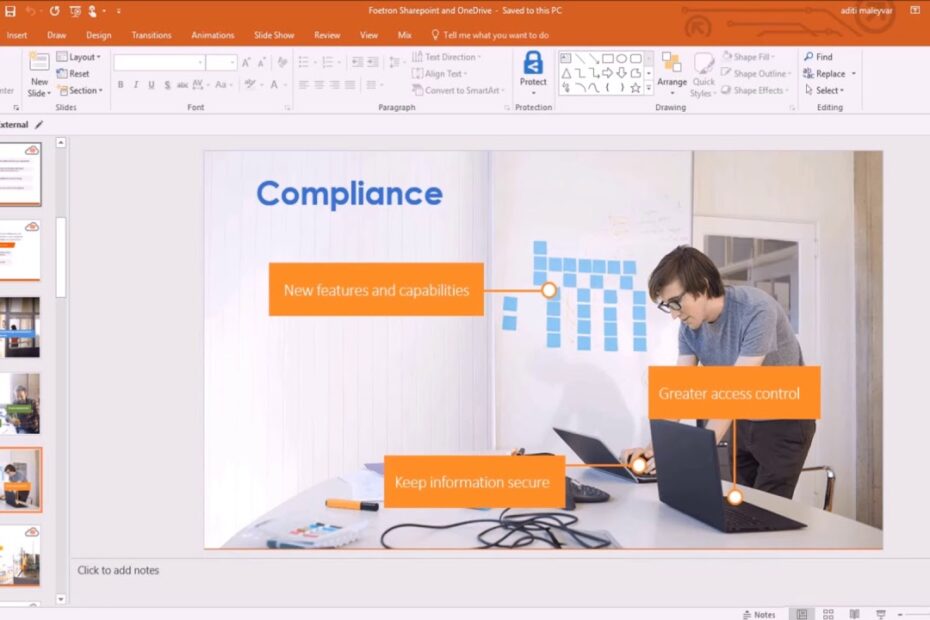How do I see speaker notes while sharing screen?
Step 1: Embrace your inner digital ventriloquist
To see speaker notes while sharing your screen, you’ll need to master the art of splitting your digital personality. In PowerPoint, this means clicking the magical “Slide Show” tab and checking the “Use Presenter View” box. Suddenly, your screen becomes a secret agent: your audience sees the slides, while you get notes, a timer, and the existential dread of public speaking—all on your own monitor. Just don’t accidentally share the wrong screen, or your audience will witness your frantic “REMEMBER TO BREATHE” note in Comic Sans.
Google Slides: Where notes play hide-and-seek
If you’re a Google Slides devotee, fear not! Open your presentation, click the sneaky little arrow next to “Present,” and select “Presenter view.” Boom—your browser splits into two windows faster than a caffeinated squirrel. One window shows your slides (share this one!), and the other reveals your notes, chat, and a thumbnail preview of the next slide. Pro tip: If your notes vanish, blame the browser gremlins. Refresh, sacrifice a cookie to the Wi-Fi gods, and try again.
The “I only have one monitor” workaround
No dual monitors? No problem! Pretend you’re a slideshow wizard by opening your notes on your phone or a second device. Google Slides lets you view notes remotely (type “presenter” into the URL bar), and PowerPoint’s mobile app doubles as a teleprompter. Just pray your phone doesn’t buzz with a notification about your 97% battery. Your audience doesn’t need to know your mom’s thoughts on emoji usage mid-presentation.
Remember: Seeing speaker notes while screen sharing is like eating a burrito discreetly during a Zoom call—possible, but requiring ninja-level stealth. Practice, test your setup, and maybe whisper “I’m in control” to your webcam for moral support.
Will speaker notes show when presenting?
Let’s cut to the chase: your speaker notes are like the secret diary of your presentation. They contain your raw, unfiltered thoughts—“REMEMBER TO BREATHE,” “don’t mention the llama incident,” or “slide 7: panic here.” But here’s the good news: unless you’ve accidentally hired a rogue hologram or enabled “Project My Inner Monologue” mode, no, your audience won’t see them. They’re the backstage crew to your Broadway show, quietly holding your coffee and moral support.
The Great Illusion (aka How Tech Works)
Tools like PowerPoint, Google Slides, and Keynote are designed to keep your notes hidden, like a magician’s trapdoor. When you enter Presenter View, your screen becomes a control panel of confidence:
- Your slides → on the big screen.
- Your notes → glaring at you like a judgmental parrot.
- Your audience → blissfully unaware you’re reading a haiku about deadlines.
The only way notes “leak” is if you share your screen before entering Presenter Mode. Avoid this unless you want coworkers to see “slide 4: insert dramatic pause (count to 5…no, 3…wait, is 3 too basic?)”.
But What If…?
Let’s address the nightmare scenarios:
- “What if I sneeze and my notes appear?” → Not a feature…yet. Big Tech, we’re watching you.
- “What if I project my notes accidentally?” → Only if you manually drag the notes window onto the presentation screen. (Pro tip: don’t do that.)
- “What if my cat walks on the keyboard?” → Congratulations, your cat now controls your career. Good luck.
In short, speaker notes stay stealthier than a ninja carrying a sandwich. Just double-check your settings, practice your “I meant to do that” face, and carry on.
Still paranoid? Test your setup beforehand. Stare into the void of Presenter View, whisper your notes to the void, and trust that the void—unlike your audience—will never judge your snack-break reminders.
How do I show notes while presenting in PowerPoint?
Ah, the eternal struggle: trying to remember your brilliant script while also maintaining unblinking eye contact with your audience. Fear not! PowerPoint’s “Presenter View” is here to save you from the abyss of awkward silence. To activate this digital teleprompter of destiny, go to the Slide Show tab, check “Use Presenter View,” and pray to the tech gods that your setup has two monitors. If done right, your screen will now display notes, a preview of the next slide, and a timer—because nothing says “professional” like nervously watching seconds tick away.
Become a PowerPoint Wizard (or at Least Look Like One)
- Step 1: Type your secret notes in the “Notes” pane below each slide. Pro tip: Add emojis to keep yourself entertained. 🧙♂️
- Step 2: Start your slide show. If Presenter View doesn’t auto-launch, press Alt + F5 (the keyboard shortcut for “I need help, but I’m too proud to admit it”).
- Step 3: Wave your mouse like a magic wand to access the “See All Slides” button if you need to panic-jump to a different slide.
But wait! What if you’re presenting on a single monitor, like a brave but misguided gladiator? Right-click the slide, select “Show Presenter View,” and hope your audience doesn’t notice the cold sweat as you toggle between notes and slides. Bonus points if you pretend to “think deeply” while actually just reading your script.
When All Else Fails, Embrace Chaos
For the analog enthusiasts: Print your notes like it’s 1999 and tape them to your laptop. Or, if you’re feeling spicy, memorize everything and blame any mistakes on “experimental abstract presentation art.” Alternatively, project your notes onto a wall using a second device and a squirrel-powered projector (disclaimer: squirrels not included). Remember, confidence is key—even if your notes are just reminders like “DO NOT SAY ‘UM’ 37 TIMES.”
And if PowerPoint betrays you? Stare intently at a random audience member and declare, “The real notes were the friends we made along the way.” Works 2% of the time, 100% of the time.
Why can’t I see my notes in Presenter view?
Your notes are practicing their invisibility cloak routine
Ah, the classic case of “Notes? What notes?” If your presenter view looks emptier than a grocery store at 2 a.m., fear not. The most likely culprit is that your notes pane has gone on strike. In PowerPoint, your notes are like shy raccoons—they hide if you don’t feed them enough screen space. Click the top edge of the notes pane (it’s the bar above where you type) and drag it upward. If the pane is collapsed, your notes are just napping. Wake them up!
The screen gremlins have claimed another victim
Sometimes, technology has a mind of its own. Did you check the “Use Presenter View” box in your slideshow settings? If not, your notes are probably sulking in a digital corner, muttering, “You didn’t even *ask* for me!” Head to Slide Show > Set Up Slide Show and ensure “Presenter View” is selected. If it’s already on, your display settings might be staging a mutiny. Your computer could be sending Presenter View to the wrong monitor—like mailing your notes to your neighbor’s toaster.
Your notes are auditioning for a role in a magic trick
If all else fails, your notes might simply be too small to see. Presenter View’s text can shrink faster than a wool sweater in a hot wash. Try these quick fixes:
- Zoom in using Ctrl + Mouse Scroll (or pinch on touchscreens).
- Increase the font size in your notes—go big or go home.
- Check if your resolution settings are set to “I actually want to read this.”
And if your notes *still* won’t appear? Congratulations, you’ve unlocked “Mystery Mode.” Restart the app, sacrifice a stale office donut to the tech gods, and try again. Sometimes even software needs a dramatic pause.