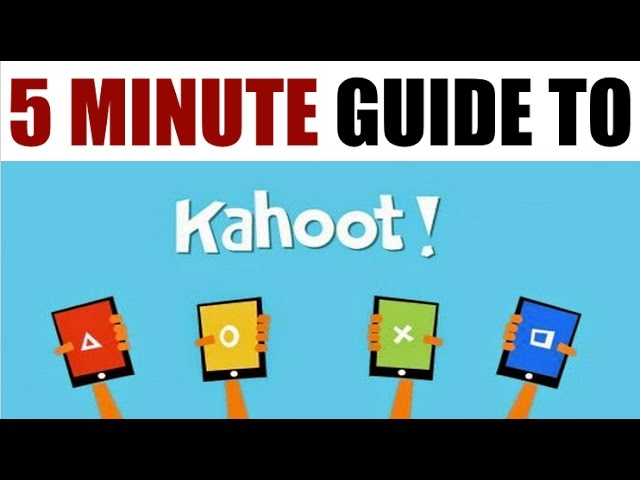What is Kahoot Play? A Step-by-Step Guide to Joining and Creating Games
Kahoot Play: Where Quizzes Put on Party Hats and Chaos Reigns
Kahoot Play is like if a trivia night, a disco ball, and a classroom had a baby raised by internet gremlins. It’s a platform where you join or create multiplayer quizzes (called “kahoots”) that turn learning, team-building, or even family dinners into a hyperactive game show. Think *Jeopardy!* but with more emojis, time pressure, and the occasional existential crisis when you accidentally pick the wrong answer.
Joining a Game: The Digital Equivalent of Finding a Secret Handshake
To hop into a Kahoot game, you’ll need two things: a game PIN (usually shouted by a teacher or lurking in a Zoom chat like a cryptic treasure map) and a device that’s not a toaster. Here’s the ritual:
– Go to [kahoot.it](https://kahoot.it) and enter the PIN.
– Choose a nickname (*“QuizzyMcQuizFace”* or *“DarthVaderButWithFlashcards”*—no judgment).
– Wait for the host to start the game, then smash buttons like you’re trying to outrun a time-traveling hamster.
Creating a Kahoot: Become the Wizard of Question-Based Mayhem
Want to build your own kahoot? Congratulations, you’ve just volunteered to be the architect of someone’s adrenaline spike. Here’s how:
1. Click “Create” on Kahoot’s website and channel your inner Shakespeare (but for multiple-choice questions).
2. Add questions like *“What’s the capital of Mars?”* or *“Is a hot dog a sandwich?* (Pro tip: The answer is always no).
3. Sprinkle in memes, GIFs, or ominous countdown timers to keep players on their toes.
4. Hit “Save” and watch as your creation either unites or destroys friendships.
Whether you’re a player frantically tapping colors or a creator plotting quiz-world domination, Kahoot turns ordinary moments into a glorious mess of pixels and panic. Just don’t blame us if you start seeing multiple-choice options in your dreams.
Why Kahoot Play Might Not Be Working: Troubleshooting Common Issues
Your Internet’s Gone on a Coffee Break (And Other Tragedies)
If Kahoot’s refusing to cooperate, your internet might be cosplaying as a sloth on vacation. Check if your Wi-Fi’s actually connected—no, seriously, *look at the icon*. If it’s flickering like a disco ball from 1978, reboot your router. Still nothing? Blame the hamster powering your bandwidth. Pro tip: Bribe it with digital lettuce. If all else fails, whisper “I’ll switch to Ethernet” menacingly. Devices fear loyalty.
Your Device Is Secretly a Potato
Kahoot demands respect. If your phone/tablet/laptop was manufactured before the invention of sliced bread, it might struggle to process anything beyond a pixelated taco emoji. Symptoms include:
- Frozen screens (your device’s version of a nervous breakdown)
- Audio lag (like a ghost narrating last week’s quiz)
- Crashes (a dramatic exit worthy of Shakespeare)
Solution? Close the 47 tabs of cat memes. Or upgrade to a device that doesn’t double as a doorstop.
The Browser Wars: Chrome vs. Firefox vs. Your Childhood Regrets
Using Internet Explorer? Kahoot’s codebase just screamed in existential horror. Clear your cache, update your browser, or try one that isn’t a digital relic. Still glitching? Incognito mode might help—unless your browser’s holding a grudge about that one sketchy download from 2012.
Kahoot’s Servers Are Hosting a Robot Rebellion
Sometimes the issue isn’t you—it’s them. If the servers are down, picture a tiny AI uprising in a data center. Refresh the page. Then refresh again. Now refresh *aggressively*. If that fails, check Kahoot’s status page or their social media for cryptic messages like, “We’re fixing things (please send snacks).” Proceed to stare at the screen until either Kahoot works or you achieve enlightenment. Whichever comes first.